[Battle Events]
Function
·Creates branching in the event content to provide handling when conditions are met.
Settings
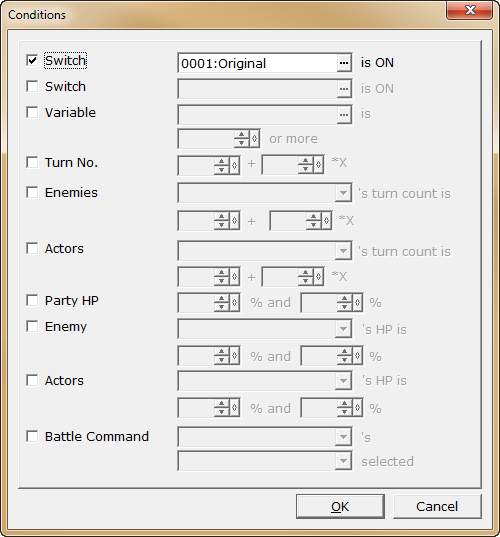
·Under [Condition], specify one of the conditions to handle event branching.
oSwitch
The condition will be set based on the state of a switch. Click the [...] button to open the [Switches] window to specify a switch, and specify if the switch's state should be [ON] or [OFF].
oVariable
The condition will be set based on the value stored in a variable. The variable to use (A), the value to compare it with (B) and the operator (C) are specified as follows. As an example, to set the condition “Variable no. 1 is greater than 5”, set A as “0001”, B as the constant “5”, and C as “Greater than”.
(A) Variable to use:
Click the [...] button to open the [Variables] window to specify the variable.
(B) Value to compare:
Specify using one of the following methods.
Constant: Compare with a constant value. Enter within the range of -999999~999999.
Variable: Compare with a value stored in a variable. Click the [...] button to open the [Variables] window to specify the variable.
(C) Operator:
From the dropdown menu, choose the range that the variable should fit in from the 6 options below.
Equal to: A = B
Greater than or equal to: A ≧ B
Less than or equal to: A ≦ B
Greater than: A > B
Less than: A < B
Not: A ≠ B
oActor:
Checks if an actor can move. Choose the actor to check from the dropdown menu.
oEnemy ~ can move:
Checks if an enemy can move. Choose the enemy to check from the dropdown menu.
oEnemy ~ is the target:
Narrows down the target from the enemies present. This is useful when creating special commands such as “Steal”. Choose the target enemy from the dropdown menu.
oBattle command:
Begin handling when the specified command such as a skill or item is used. Choose “Actor” and “Command” from the respective dropdown menu.
If [Set handling when conditions do not apply] is enabled under [Options], a branch will be created for handling when the specified conditions are not met.