[Change Faceset]
Function
·Controls the face graphic as displayed in the message window.
Settings
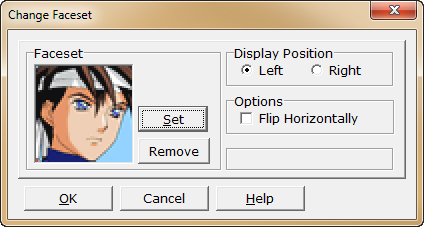
·Under [Face graphic], specify the graphic to display. In the window that opens when the [Settings] button is pressed, click to specify a graphic, and click the [OK] button.
To remove the face graphic display, click the [Delete] button, and register an empty [Face graphic] event command.
·Under [Display position], specify whether the face graphic should be displayed on the left or right of the message window.
·If [Horizontal flip] is enabled under [Options], the graphic will be displayed horizontally flipped.
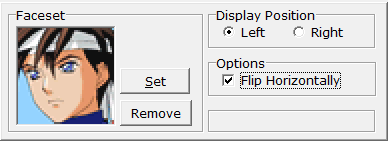
Notes
·Face graphic settings are limited to the processing of the same event. When each event begins processing, face graphics are set to be not displayed.
·Face graphics settings will be used from the next message window onwards.
·Settings will be preserved for 1 face graphic, and message windows will reflect the effects of the last event command. When representing a conversation between multiple characters, use this event command to specify face graphics whenever a change is needed.