[Change System SE]
Function
·Change system sound effects.
Settings
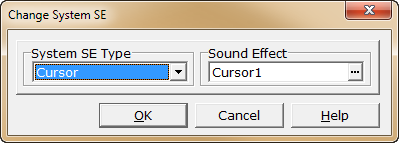
·The process is as follows.
1.From the [System SE types] dropdown menu, select the System SE option. The current sound file's name will be displayed with [SE].
2.Click the [...] under [SE] to open the [SE] window (see below).
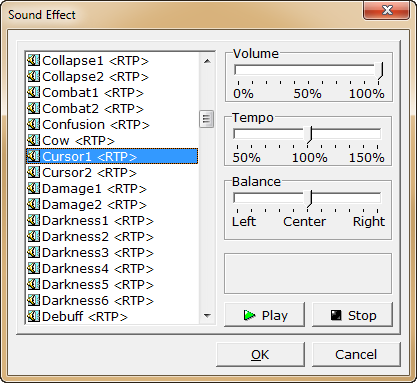
3.Click to select the name of the sound effect to use from the list on the left side of the window, and click [OK]. The name of the new sound effect will be displayed under [SE].
·In the [SE] window, other settings for the sound effect playback format can be made. The BGM can be listened to by clicking the [Play] button (click the [Stop] button to end playback).
·can be listened to by clicking the [Play] button (click the [Stop] button to end playback).
Volume |
Specify within a range of 0 (silence) to 100% (loudest). |
Tempo |
Specify the playback speed within a range of 50-150%. At 100%, the playback speed will be the same as the original file's. At 50%, it will be half the speed, and 1.5 times the speed at 150%. |
Balance |
Adjusts the sound level from the left and right speakers during stereo playback. If set to center, the sound will be played at the same sound level from both speakers. |