[Conditional Branch]
Function
·Creates branching in the event content to provide handling when conditions are met.
Settings
·Choose the condition from the various options and specify their content (options are separated into [Tab 1] and [Tab 2]).
·If [Set handling when conditions do not apply] is enabled under [Option], a branch will be created for handling when the specified conditions are not met.
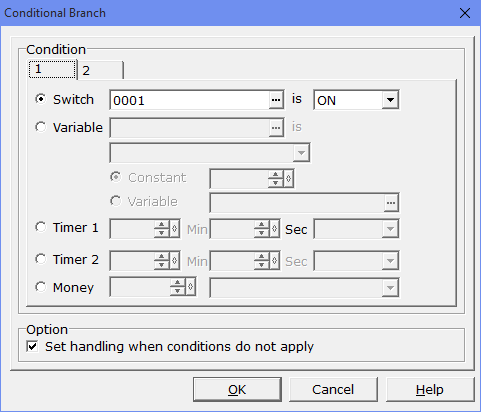
oSwitch
The condition will be set based on the state of a switch. Click the [...] button to open the [Switches] window to specify a switch, and specify if the switch's state should be [ON] or [OFF].
oVariable
The condition will be set based on the value stored in a variable. The variable to use (A), the value to compare it with (B) and the operator (C) are specified as follows. As an example, to set the condition “Variable no. 1 is greater than 5”, set A as “0001”, B as the constant “5”, and C as “Greater than”.
(A) Variable to use:
Click the [...] button to open the [Variables] window to specify the variable.
(B) Value to compare:
Specify using one of the following methods.
Constant: Compare with a constant value. Enter within the range of -999999~999999.
Variable: Compare with a value stored in a variable. Click the [...] button to open the [Variables] window to specify the variable.
(C) Operator:
From the dropdown menu, choose the range that the variable should fit in from the 6 options below.
Equal to: A = B
Greater than or equal to: A ≧ B
Less than or equal to: A ≦ B
Greater than: A > B
Less than: A < B
Not: A ≠ B
oTimer 1
Uses the time remaining in Timer 1. Enter the comparison time in terms of [minutes][seconds], and specify if the timer's time should be [Greater than or equal to] or [Less than or equal to] this time.
oTimer 2
Uses the time remaining in Timer 2. Enter the comparison time in terms of [minutes][seconds], and specify if the timer's time should be [Greater than or equal to] or [Less than or equal to] this time.
oMoney
Uses the current money in possession. Enter the amount of money to compare to, and specify if the possessed money should be [Greater than or equal to] or [Less than or equal to] this amount of money.
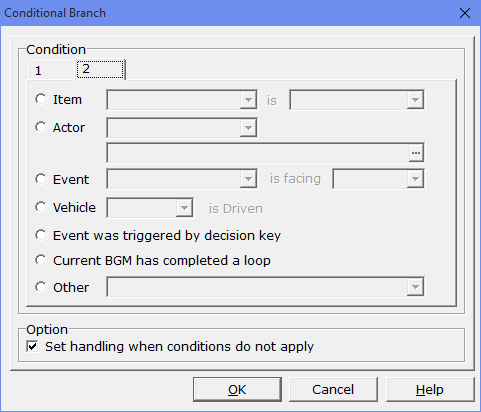
oItem
Uses a possessed item. Specify the item's name and whether it is [in Inventory] or [not in Inventory] using the respective dropdown lists. Items that are equipped on actors in the party are counted as [in Inventory].
oActor
Uses an actor's status. Use the dropdown menu to specify the actor, and click the [...] button to specify the condition in the [Actor condition] window.
Specify the condition from the following.
~ is in the party: Checks whether the actor is in the party.
~'s name is: Checks the actor's name. Enter the name condition in the form control.
~'s level is: Checks whether the actor has reached a particular level. Enter the level condition.
~'s HP is: Checks whether the actor's HP is above a certain value. Enter the HP value condition.
~ 's skill: Checks whether the actor can use a particular skill. Choose the skill from the dropdown menu.
~ 's item: Checks whether the actor has a particular item equipped. Choose the item from the dropdown menu.
~ 's state: Checks whether the actor is afflicted by a particular status effect. Choose the status effect from the dropdown menu.
oCharacter
Uses the character's facing direction. Choose the character and the facing direction from the dropdown menu. "This Event" refers to the last map event on the call stack.
oVehicle
Uses the current vehicle. Specify the vehicle using the dropdown menu.
oEvent was triggered by decision key
Checks whether the select key was used to start this event.
oCurrent BGM has completed a loop
Checks if the BGM has been played for the duration of one loop.
oOther
Miscellaneous conditions. Select one from the dropdown box:
§Savestate is available: Checks whether at least one saved game exists. Can be used to determine whether to offer the option to load a game from a custom title screen.
§Playtest mode is active: Checks whether the game is currently in playtest mode. Can be used to activate specific debug or cheating options only during playtest and not during normal play.
§ATB mode is "Wait ON": Checks whether the ATB mode (whether or not wait with enemy attacks while the player selects a skill/item) is set to "Wait ON".
§Fullscreen mode is active: Checks whether the game is running in fullscreen (as opposed to windowed) mode.