[Database] → [Battle Screen]
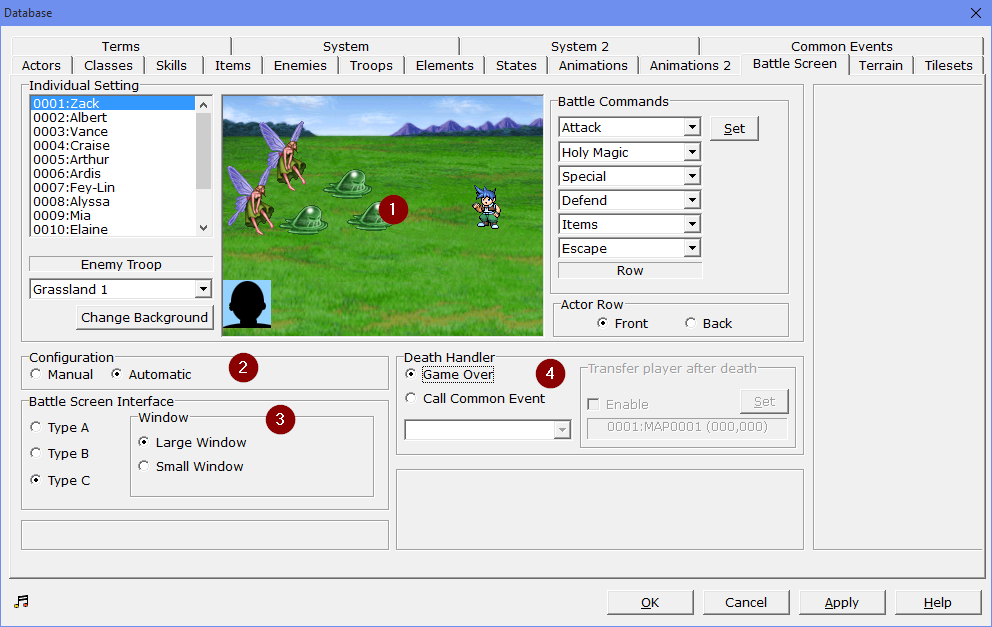
1.Change Actor Ranks/Position and Battle Commands
·Choose whether the actors should be placed on the frontline or at the rear using the circular buttons. This setting will not be reflected in the game but will only be shown on this screen as a reference.
oFront: The actor will deal greater damage with physical attacks, but will also be more likely to receive attacks.
oRear: The actor's will deal less damage with physical attacks, but will also be less likely to receive attacks.
·The front and rear settings have no effect on skill damage.
·Battle commands can be customized per character.
Battle Command Settings
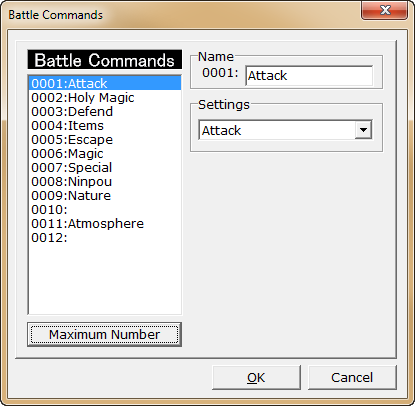
Battle commands with the same purpose can be given different command names.
In the “Battle Commands” window that can be opened by clicking the “Set” button, click the number of the option to edit from the battle command list, and enter the command name. At the same time, choose the purpose of the command from the dropdown list. Choose the purpose from the following types.
Attack |
Attacks with the equipped weapon. This is required during Menu Commands. |
Items |
Uses an item created in the “Items” tab. |
Defend |
Halves the damage received from enemies. |
Escape |
Escapes from battle. The chance of escaping is not definite. |
Skills |
Uses a skill set as “Normal” under "Category" in "Skills". |
Skills (Specific) |
Uses a skill. It is possible to create commands for only created skills. To add skills to this new command, select its name under “Category” in the "Skills" tab for the relevant skills. |
Special (Event use) |
Used to activate battle events. This action does nothing on its own and has to be detected and handled by events. |
Create character-specific battle commands:
Customize battle commands for characters. Choose the character to customize from the list. Choose the character's commands from the dropdown menu. Commands created under “Battle command name settings” (Battle Commands) will be listed in the dropdown menu. To create a “Steal” battle command, first create the command as a skill, and create a command with the same name under Battle Commands on the Battle Screen tab. Next, under “Battle Events” in the “Troops” tab, make a battle event occur with “Battle Command” as the “Condition” when that command is selected. Within that event, create the special attack.
Characters can have a maximum of 7 battle commands, and the bottommost command is fixed at “Row”. In battle, the commands will be displayed in the order they are set using the dropdown menus. However, setting the topmost command to an “attack” command is recommended. This is because in battle, if there is no command for an unlimited direct attack, the game may enter a soft lock (unwinnable situation) if both enemies and allies run out of MP and cannot move.
2.Configuration
Sets the placement of actors.
Use circular buttons to choose between “Manual” and “Automatic”.
Manual: Actors can be placed freely. Choose an actor from the Actor list in (1) and drag the character in the preview to the desired position.
Automatic: Places actors in their default positions. If this option is enabled, characters cannot be dragged in the preview in (1).
3.Battle Screen Interface
·Choose the battle interface using the circular buttons.
oType A: The HP (numerical value) and battle time gauge will be displayed, and the MP will only be displayed when “Skills” is chosen. The window transparency setting in the [System] tab is ignored in battle when this layout is used.
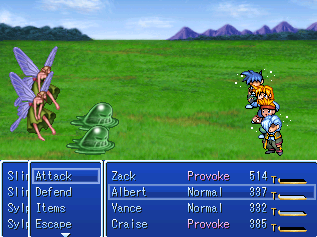
oType B: The HP (numerical value) and MP (numerical value) will be displayed with the battle time gauge in the back.

oType C (Gauge-type): Player portraits, HP (number and gauge), MP (number and gauge) and battle time gauge will be displayed on the Battle Screen (the numbers and gauges can be removed depending on the [Battle UI Skin] from the System 2 graphic).
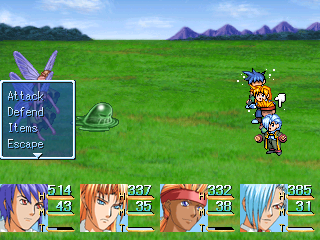
·You can also select the size of the windows in battle.
oLarge Window: Normal window size (the same size used for windows outside the battle).

oSmall Window: Decreased height and spacing, to make more room available for the battle scene itself.
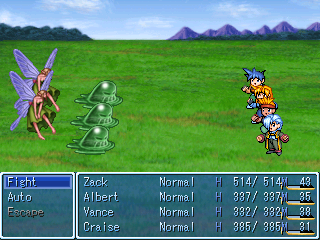
4.Death Handler
Set handling for when the party is wiped out in a normal battle.
The options that can be specified using circular buttons are “Game Over” and “Call Common Event”.