[Events] → [Map Events] → [Editing Map Events]
·When a map tile in the map display is right-clicked, a shortcut menu will be opened, from which an event can be created or an existing event cut, copied, or otherwise edited. The contents of the commands in the shortcut menu are as follows.
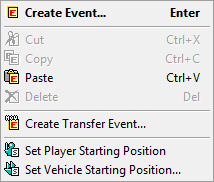
Create event (if no event tile is present): |
Opens the [Event Editor] window to create a new event tile. |
Edit Event (if an event tile is present): |
Opens the [Event Editor] window to edit the content of the event tile. |
Cut: |
Places the event tile onto the clipboard and deletes the tile. |
Copy: |
Places the event tile onto the clipboard without affecting the tile. |
Paste: |
Moves the event tile from the clipboard onto the map. |
Delete: |
Deletes the event tile. Please note that if an event is deleted, its event settings will not be recovered. |
Set Player Starting Position: |
Sets the location of the party at the start of the game. |
Set Vehicle Starting Position:
·Sets the locations of vehicles (small ship, large ship, airship) at the beginning of the game. In the [Set Vehicle Starting Position] window, choose the vehicle to set the initial location for, and click the [OK] button.
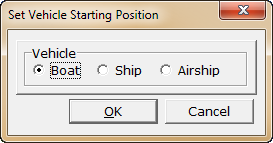
Create Transfer Event:
·Create a move (aka transfer or teleport) event at the actors' party location. In the [Transfer Player] window, set the destination using the following steps. Clicking on the [1/1], [1/2] or [1/4] buttons changes the map display size to the respective size.
1.From the list on the left side of the window, click to select the map that contains the new location.
2.From the map on the right side of the window, click to select the player's new position. After this, select the player's post-transfer facing direction using the circular buttons, then click the [OK] button.
·To change the starting positions of the party or vehicles, first remove any placed event tiles before using the [Set Player Starting Position] or [Set Vehicle Starting Position] commands. These spaces must be free of any other events.
·The [Create Move Event] function automatically creates event commands for moving. The created event is handled the same way as normal event tiles. They can be viewed and edited by double-clicking or using the [Edit Event] command (the event tile starts with the condition [Player Touch], and contains the 3 event commands [Hide Screen], [Transfer Player], and [Show Screen]).