[Basic Functions] → [Editor]
Running and Quitting the Program
·To start the editor, click [Start] > [All Programs] > [KADOKAWA] > [RPG Maker 2003] (folder) > [RPG Maker 2003].
·To quit the editor, choose [Exit] from the [Project] menu, or click the [X] button in the title bar.
Entering and Selecting Values
Much of your game creation will require you to enter values into provided fields. There are various methods of doing this, ranging from typing text to selecting predetermined options.
These are the edit methods for the main entry fields and functions for related buttons.
1.Text Entry
·Click the text box. When the cursor mark “|” is visible, enter text using your keyboard. Text will be inserted at the cursor location. The cursor can be moved with the keyboard's directional keys.
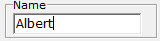
2.Numerical Entry
·Click the text box. When the cursor mark “|” is visible, enter a number using your keyboard.
·Clicking the up and down arrows [↑] [↓] at the side of the text box will increase and decrease the value in the box by 1 respectively. Clicking and dragging the diamond button [◇] up and down will change the value by 1 for each pixel moved by the cursor.
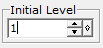
3.Option Buttons
·A circular button is located next to each option. To select an option, click on the corresponding button. The chosen option will have a black circle within its button.
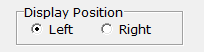
4.Checkboxes
·These boxes determine which options within a group are in effect. If there is a tick inside the box, then the corresponding option is selected. To check or uncheck a box, simply click it.
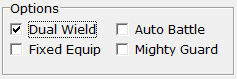
5.Dropdown List
·Choose one option from a list. Clicking the arrow on the right side of the box will display all options. Click one of the displayed options to select it.
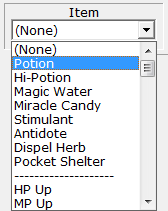
6.Listbox
·Shows all the options that have been set. This is usually used to select a member of the list to edit. The selected member is highlighted.
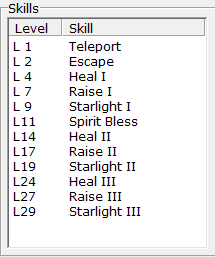
7.[Settings] [...] Buttons
·Clicking on the buttons opens a new window for editing. These buttons are mainly used to set images, sounds, variables, etc.

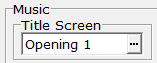
8.[OK] [Cancel] [Apply]
·If changes have been made within the window, these buttons are used to decide if those changes will take effect.
·Click the [OK] button to confirm any changes made. Clicking the [Apply] button saves the changes, but does not close the edit window. Clicking the [Cancel] button closes the window without saving any changes.
