[Events] → [Event Content]
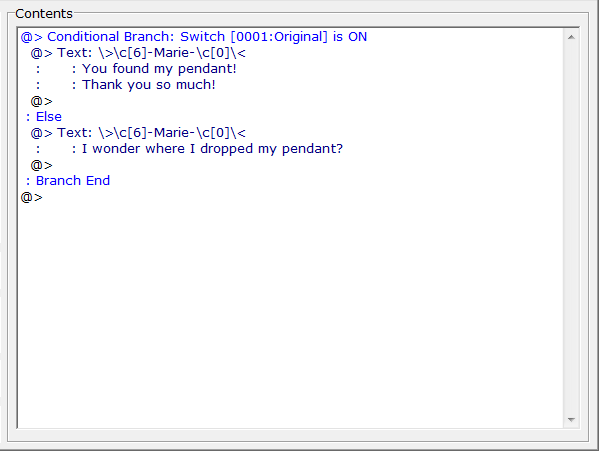
·When the appearance and start conditions of an event are met during gameplay, processing of the “Event content” begins. Event content is shown as a list of chosen ("registered") event commands that are processed for varying in-game results.
·Event commands are orders to change values and other elements within the game as it is played. “Change HP”, “Change Actor Name”, “Move Event”, “Play BGM” and all other commands are prepared with different targets and purposes in mind, and the results of their individual processing are reflected in the game.
·92 map and event commands, as well as 36 battle event command types have been prepared. Any number of event commands can be registered in an event in virtually any order, so the possibilities are endless.
·The editing methods for event content are common to all event types.
How to read the list
·The event content list displays registered event commands and their settings.
·Registered commands are processed individually from the top of the list to the bottom.
·The meanings of the symbols displayed in each line of the list are as follows.
·
[@> (Command name) (Content)] :
·Displays the command registered in the list as well as the content it will process.
·
[:]:
This symbol means that the content of the previous command (an entry with [@>]) is continued on this line. This is used when the content of the command covers multiple lines, or represents branch handling.
[@>] (displayed alone):
Shown at the end of content or branch handling. Cannot be removed.
Registering Commands
·Event commands can be registered into the event contents by the following process.
1.Double-click a line (1) that contains [@>].
2.In the [Event Command] window, click the button for the event command to add.
3.The window for setting the event command's content will open (with the exception of some commands). Complete the required settings and click the [OK] button.
4.The event command will be added where [@>] was double-clicked.
Command operations
·When an entry in the list is right-clicked, the entry will be highlighted, and a shortcut menu will be displayed. The commands on this menu can be used to operate on the highlighted entry. The shortcut menu commands are as follows.
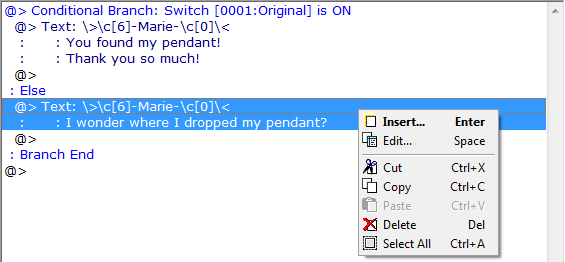
Insert (Enter) |
Inserts a new command at the location of the highlighted entry. |
Edit (Space) |
Opens the settings window of the entry for editing. |
Cut (Ctrl+X) |
Sends the selected entry to the clipboard and removes it from the list. |
Copy (Ctrl+C) |
Moves the selected command onto the clipboard. |
Paste (Ctrl+V) |
Inserts the entry on the clipboard at the location of the highlighted entry. |
Delete (Del) |
Removes the selected entry from the list. |
Select All (Ctrl+A) |
Selects all the entries on the list for editing (entries will be highlighted). |
·When one entry is selected and shift is held while another entry is clicked, all entries between and including the clicked entry will be selected for editing. However, if branch handling is within the selected entries, only entries that are within the same branch can be specified together.