[Set Teleportation Point]
Function
·This command adds or removes locations that can be teleported to using teleportation skills and items.
·Only one teleport location can be set per map or area.
Settings
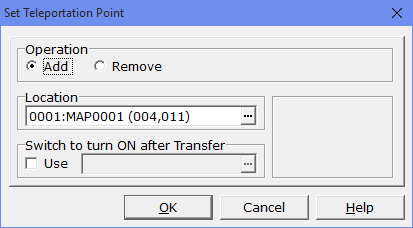
·Locations can be added as follows.
1.Under [Operation], choose [Add].
2.Under [Location], click the [...] button to open the [Transfer location] window (see below).
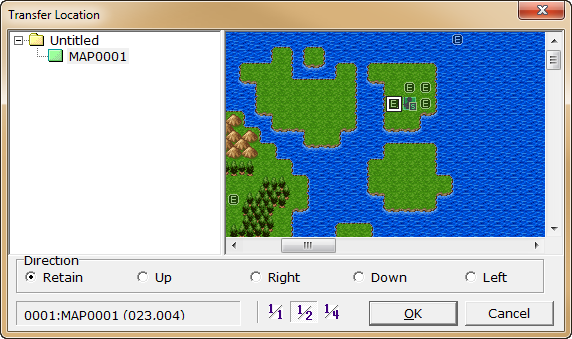
3.Click to choose the map/area containing the desired location from the list on the left side of the window.
4.From the map/area shown on the right side of the window, click to select the position, then click the [OK] button. The map zoom level changes when [1/1], [1/2] or [1/4] is clicked.
5.If [Switch to turn ON after teleporting] is enabled, a specific switch will be turned ON when the player teleports to the location specified in 4. The switch to be used can be selected from the [Switches] window which can be opened by clicking the [...] button.
·Locations can be removed as follows.
1.Under [Operation], choose [Remove].
2.Under [Location], click the [...] button to open the [Transfer location] window.
3.Choose the map/area that contains the teleport location to remove from the list on the left side of the window, and click the [OK] button (there is no need to specify the location itself).
Notes
·If another teleport location is added to a map or area that already contains a teleport location, the previous teleport location will be removed.
·To set multiple teleport locations on the same map, create areas in the map, and specify teleport locations for those areas.
·If more than 1 teleport location is set, teleportation skills will become usable.