[Shop Processing]
Function
·Opens a shop screen from which items and skills can be bought and/or sold.
Settings
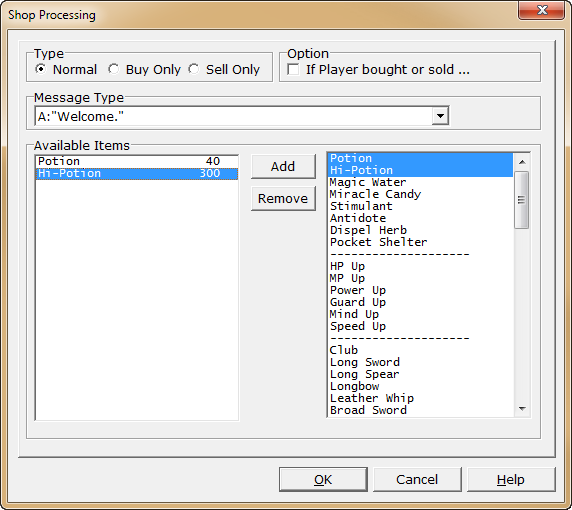
·Under [Shop type], choose what can be done on the shop screen from one of the following options.
oNormal: Items can be bought and sold.
oBuy Only: A shop from which items can only be bought.
oSell Only: A shop to which items can only be sold.
·Under [Message Type], specify the message type to use on the shop screen using the dropdown menu.
·Under [Available Items], specify the items that will be sold at the shop (effective only if [Shop Type] is [Normal] or [Buy Only]).
Items to sell will be displayed on the left list box, while the list box on the right displays all defined items.
To specify an item to sell, click the item on the list on the right, and click the [Add] button.
To remove an item from the sale list, specify the item to remove on the list on the left, and click the [Remove] button.
As a note, list box items can be selected in bulk by holding down the Ctrl key and clicking on the desired items.
·If [Player bought or sold] is enabled under [Option], branches will be created for event handling after a sale or lack thereof.