[Database] → [Actors]
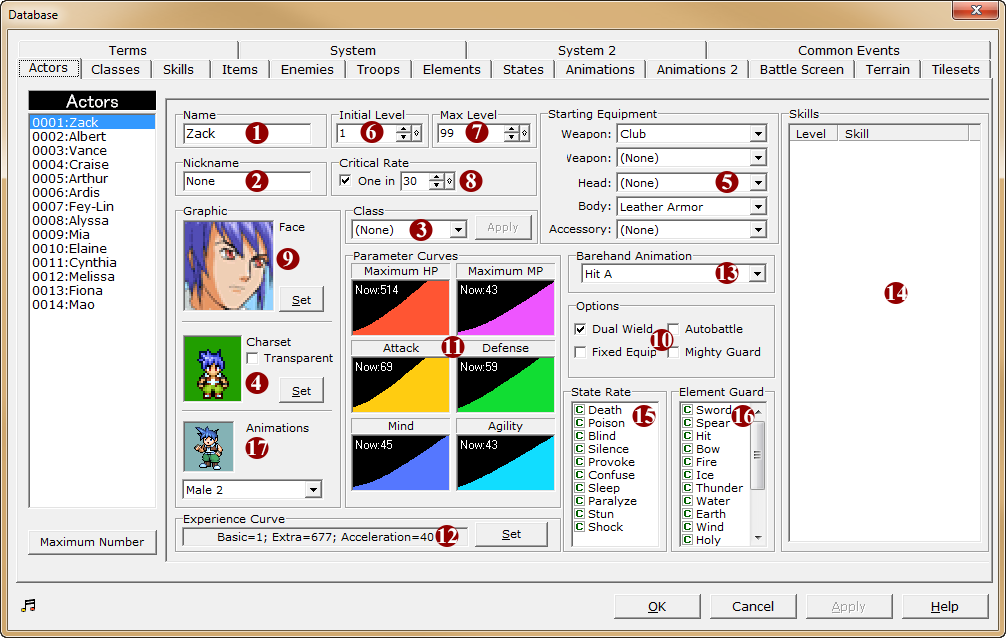
1.Name
·The name of the actor. The maximum length is 12 characters.
2.Nickname
·The title of the actor. The maximum length is 12 characters.
·This is only displayed on the game menu screen and has no effect on stats whatsoever.
3.Class
·The actor's job. Based on the selected job, growth type, skills and other settings made for that job (in the Jobs database tab) will be changed.
·The changed data will be “Growth curve”, “Experience curve”, “Skills”, “Status effectiveness”, “Type effectiveness”, “Options” and “Battle commands”.
·The data changed when the job was chosen can be re-edited.
4.Charset
·The image of the actor when present on the map.
·Click the “Settings” button to open the “Walking Graphics” window, and specify the image to use.
·If [Transparent] is enabled, the covered part of the image will look translucent.
5.Starting equipment
Specify the weapon, shield, armour and accessory that the actor will have when the player first gains control over the actor.. Choose the items from the dropdown menu.
Items displayed in the dropdown menu have the same type and equip permissions as set in the relevant tab, so only equipment that the actor can equip will be shown.
6.Initial level
The level that growth starts at. Please enter a value between 1~99.
7.Max Level
The maximum level that can be reached. Please enter a value between 1~99. If the actor reaches this level in the game, the actor will not grow any more levels no matter how much experience is earned.
8.Critical Rate
Specify the rate at which the character will make attacks that deal greater-than-normal damage.
To set this value, enable the checkbox, and enter the critical rate in terms of “1 in how many attacks”. If “10” is set, a critical hit will happen approximately once every 10 attacks, in other words the critical rate is 10%.
9.Faceset
The actor face graphics that are displayed in message windows and menus. Click the [Settings] button to open the [Face graphic] window and choose the image.
10.Options
Sets the following special features for the actor.
Dual Wield |
Allows the actor to equip weapons on both hands. In exchange for not being able to equip shields, the character will be more attack-oriented. |
Fixed Equip |
Disallows the actor's equipment from being removed. This can be used to prevent the player from removing equipment from an actor that has temporarily joined the party due to story progression. |
Autobattle |
In battle, the actor will not be controllable by the player, but act automatically. This can be used for helper characters that only appear temporarily. |
Mighty Guard |
The effect of the [Defend] command will be doubled, further reducing received damage. |
11.Parameter Curve
·Shows the level-based stat growth graphs of the 6 types of stats – maximum HP, maximum MP, attack, defence, intelligence and agility.
·The values shown next to “Now:” show the stat values at the actor's initial level, with the starting equipment.
·Settings are handled by double-clicking each graph to open the [Parameter Curves] window for editing.
12. Experience Curve
·Specifies the amount of experience required for the actor to level up. Settings are handled by clicking the [Settings] button to open the [Experience Curve] window for editing.
13.Barehand Animation
·The animation to use for attacking in battle when no weapons are equipped. Select the “Battle animation” to use from the dropdown menu.
14.Skills
·A list of skills that the actor will learn on gaining levels. Skills are arranged in order of increasing level.
·To add new skills, double-click the empty space at the top of the list. In the [Skills] window, specify the level at which to learn the skill and the skill to learn. Alternatively, if an existing entry is double-clicked, the contents can be edited in the same [Skills] window.
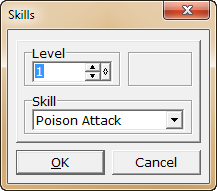
·To delete an existing entry, click the entry in the list and press the delete key.
·The above Edit and Delete operations can also be carried out from the shortcut menu when the entry is right-clicked.
15.State Rate
·Specify the effectiveness of attacks that apply [Status Effects] on this actor, from 5 levels ranging between A~E.
·When the symbol on the left of the status effect name is clicked, the settings will change in decreasing alphabetical order and loop back to E after A (right click to change in the opposite direction). The exact level of effectiveness is based on the the defined [State Rate] in the [State] tab. As a rule, the closer to A, the more effective the attack is.
16.Element Guard
·Specify how effective the [Elements] of an attack is effective on the actor, from 5 levels ranging between A~E. The effectiveness is dependent on the defined [Damage Multiplier] in the [Elements] tab.
·When the symbol on the left of the type name is clicked, the settings will change in decreasing alphabetical order and loop back to E after A (right click to change in the opposite direction). The exact level of effectiveness is based on the the defined [Damage Multiplier] in the [Elements] tab. As a rule, the closer to A, the more effective the attack is.
17.Animations
·Choose the battle animation to display for this actor from the dropdown menu.