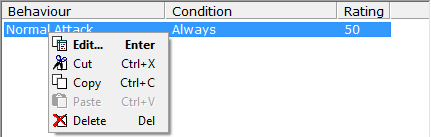[Database] → [Enemies]
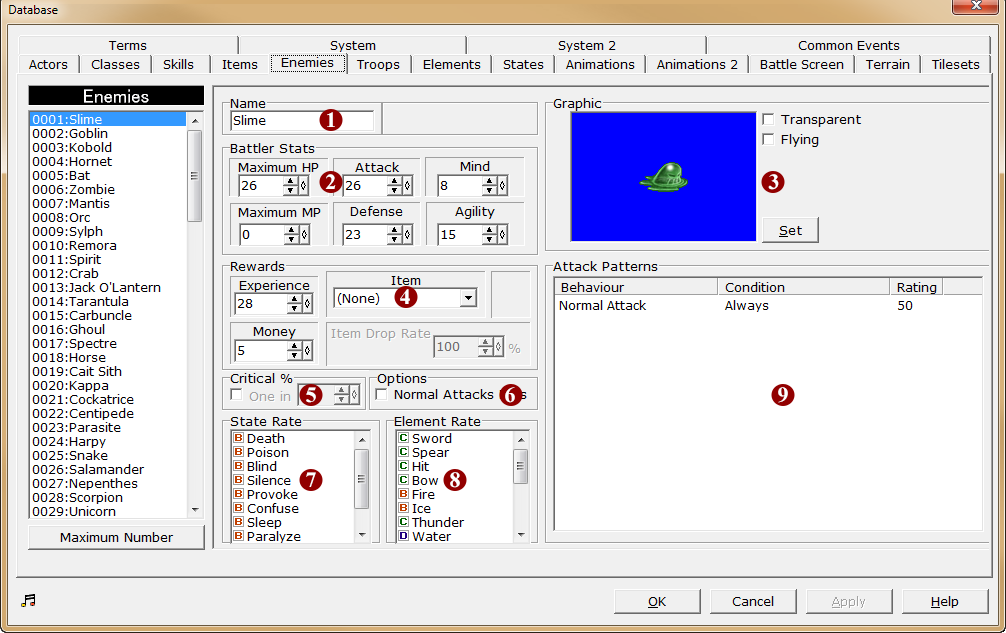
1.Name
·The name of the enemy character. Click the field and enter the name. This name will be displayed in a message when a battle begins.
2.Stats
·The enemy's stats.
·The ranges are 1 to 99999 for [Maximum HP], 0 to 9999 for [Maximum MP], and 1 to 999 for [Attack], [Defense], [Mind], and [Agility].
·When a battle occurs, enemies will appear with full HP and MP.
3.Graphic
·Specify the graphic that will be displayed to represent the enemy character.
·The settings are made in the [Enemy Graphic] window that can be opened by clicking the [Set] button. Click to select the graphic from the list on the left, then click the [OK] button. In addition, dragging the [Change Hue] slider will change the hues of the graphic.
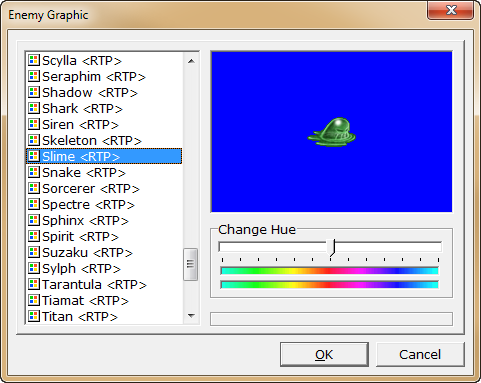
·If [Transparent] is enabled, the graphic will become transparent and the battle background will be visible through it.
·If [Flying] is enabled, the graphic will be displayed higher on the screen during battle (has no effect on stats and movement) and will move up and down during battle.
4.Rewards
·Specify the experience, money, and items that the actors will receive after defeating the enemy characters. The drops can only be obtained at the end of battle.
·Please enter a value between 0 and 9999999 for [Experience] and 0 and 999999 for [Money].
·If an [Item] is included in the drops, choose the item from the dropdown menu and specify the [Drop rate] in the range of 0 to 100%.
5.Critical %
·Specify the rate at which the enemy will deal critical hits with normal attacks.
·To set this value, click the checkbox and specify the rate in terms of “One in X times”. If the checkbox is not enabled, critical hits will not occur even if a value has been set.
6.Options
·If [Normal Attacks Miss] is enabled, the accuracy level of the enemy character's normal attacks is reduced to 70% instead of the usual 90%. This does not affect other moves like skills.
7.Element Rate
·Specify the effectiveness of attacks that apply [States] on this enemy, from 5 levels ranging between A and E.
·When the symbol on the left of the state name is clicked, the settings will change in decreasing alphabetical order and loop back to E after A (right click to change in the opposite direction). The exact level of effectiveness is based on the the defined [State Rate] in the [States] tab. As a rule, the closer to A, the more effective the attack is.
8.Element Rate
·Specify how effective the [Element] of an attack is effective on the enemy, from 5 levels ranging between A and E.
·When the symbol on the left of the type name is clicked, the settings will change in decreasing alphabetical order and loop back to E after A (right click to change in the opposite direction). The exact level of effectiveness is based on the the defined [Damage Multiplier] in the [Element] tab. As a rule, the closer to A, the more effective the attack is.
9.Attack Patterns
·The attack pattern defines the types of actions that the enemy character will take during battle. This allows enemies to have variation in their attacks, such as directly attacking, repeatedly using magic, escaping as soon as possible, etc.
·If there are no attack pattern settings, the enemy will do nothing in battle.
·Attack pattern settings can be added by double-clicking the empty space at the top of the list top to open the [Attack Pattern] window. Additionally, double click a pre-existing entry to edit it.
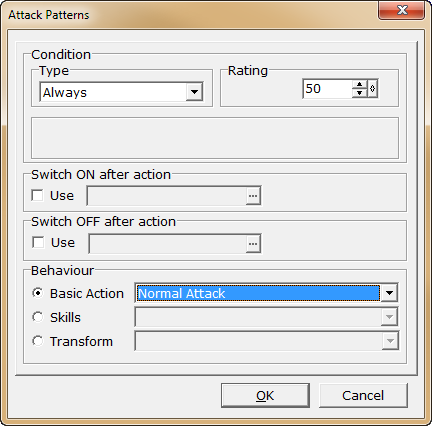
·To delete an existing entry, click the entry on the list and press the delete key.
·When an entry is right-clicked, a shortcut menu will be displayed, showing options to “Edit”, “Cut”, “Copy”, “Paste” or “Delete” the entry.