[Database] → [Skills]
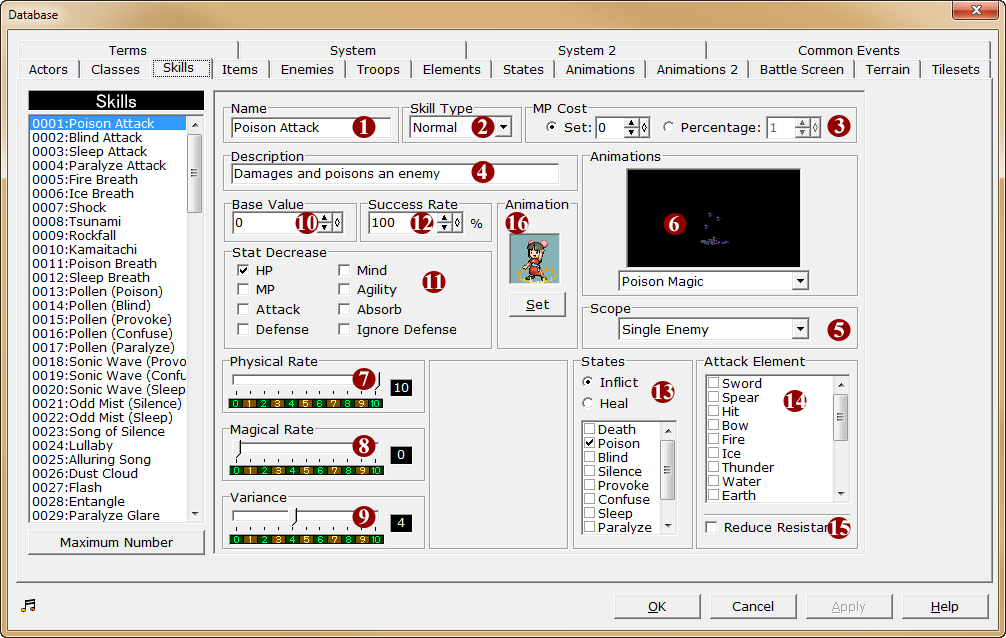
Common Settings
1.Name
·The name of the skill. The maximum length is 20 characters.
2.Skill Type
·Specify the skill category. From the dropdown menu, choose one of the following options:
o“Normal”: A normal skill which can be used for attacking, healing, inflicting a status effect, etc.
o“Teleport”: A skill which invokes the teleportation feature. When used (while teleportation is allowed), the teleportation menu will be displayed which allows the player to teleport to one of the saved places (which can be set through event commands).
o“Escape”: A skill which invokes the escaping feature. When used (while escaping is allowed), the player will be teleported back to the escape target position which can be set through event commands.
o“Switch”: A skill which sets a switch to ON when used.
oAny of the options defined as "Battle Commands" of type "Skill Subset" in the [Battle Screen] tab of the [Database] which act as a subset of “Normal”.
·Depending on the chosen category, the “Category settings” will change.
3.MP Cost
·This is the amount of MP that will be lost when the skill is used. Specify within a range of 0~999.
·In-game, if a character's current MP is less than the MP cost of a skill, the skill will not be usable.
·Alternatively, the MP cost can be set at a percentage value of the character's maximum MP. The MP spent on the skill will change depending on the maximum MP of the actor. This means that the higher the character's level, the more MP the skill will consume.
An Example:
Actor 1's Max MP is 100. The MP cost of the skill is 20% of Max MP. Which means the skill will consume 20 MP when used.
Actor 1's Max MP is increased by 10 due to leveling up.
Actor 1's Max MP is now 110. Since the MP cost of the skill is 20%, the skill cost is now 22 MP.
·If the percentage is set to 0%, then the MP cost will be a fixed value regardless of the actor's maximum MP.
4.Description
·The comment for the skill. In-game, this will be displayed when the skill is selected.
5.Scope
Choose the skill target(s) from the dropdown menu.
Single Enemy |
One of the opponents from the opposing group will be the target. |
All Enemies |
The entire opposing group will be the target. |
The User |
The User will be the target. |
One Ally |
One of the allies from the The User's group will be the target. |
All Allies |
The entire of the The User's group will be the target. |
6.Battle Animation
·Choose the battle animation that will be displayed when the skill is used in battle, from the dropdown menu. The selected animation will be previewed.
7.Physical Rate
·Determines the influence of the The User's attack stat (includes the opponent's defense) on the skill's effect. Move the slider to specify the value within a range of 0~10.
·The smaller the value, the less effect the The User's attack has on the skill's effect.
8.Magical Rate
·Determines the influence of the The User's intelligence stat (includes the opponent's intelligence) on the skill's effect. Move the slider to specify the value within a range of 0~10.
·The smaller the value, the less effect the The User's intelligence has on the skill's effect.
9.Variance
·Affects the variability of the effects of damage, HP recovered, skill effects etc. Move the slider to specify the value within a range of 0~10.
·For each level in precision, the range of values will increase by ±5%, up to a maximum of ±50%.
10.Base Value
·The value of the skill's basic effect. Please specify within a range of 0~999.
11.Stat Decrease (when effect range is [Single enemy] or [All enemies]) / Stat Increase (when effect range is [The User], [One Ally] or [All allies])
·Specify which stat the base effect value of the skill will be applied to. Enable the checkbox for each stat to be influenced.
·If [(Absorb)] is enabled, the stat reduction effect can only be applied to HP or MP. The reduced stat will be added to the The User's stat.
·If [(Ignore defence)] is enabled, the specified stat will be reduced without applying the opponent's defence.
·Reduced or increased stat values will only take effect during battle. Once the battle is over, the actor's stats will revert to normal.
12.Success Rate
·Specify the skill's success rate within a range of 0~100%. However, even if this value is set to 100%, the skill may still fail depending on the opponent's state.
13.States
·Enable the respective checkbox to specify a [Status effect] that the skill can cause.
14.Attack Element (when effect range is [Single enemy] or [All enemies]) / Elemental Defense (when effect range is [The User], [One Ally] or [All allies])
·Enable the respective checkbox to specify a [Type] for the skill.
·If a skill with a [Type] that an opponent is weak to (has a high fluctuation rate) is used against it, the resulting effect value will be greater than normal.
·If “Reflect magic” under defensive type is enabled, opponents' skills will be reflected and deal damage to the The User instead. Even if that opponent has “Reflect magic” enabled, it will not be reflected again. If the target of the spell is on all opponents and the party contains multiple actors that can reflect magic, it will only be reflected the first time.
15.Reduce Resistance (when effect range is [Single enemy] or [All enemies]) / Elemental Defense (when effect range is [The User], [One Ally] or [All allies])
·If enabled, the resistance to the checked types in (14) of the target characters will decrease or increase by 1 stage.
·The resistance change is limited to the stages immediately above or below the character's original resistance. For example, if an actor has an elemental type resistance of “C”, the resistance level can change between “B”, “C” and “D”. Even if the resistance-changing skill is used multiple times, the type resistance will not exceed 1 stage above or below the original setting.
·Reduced or increased resistances will only take effect during battle. Once the battle is over, the actor's resistances will revert to normal.
16.Character Battle Animation (CBA)
·Specify the animation for the actor that will be shown during battle when this skill is used. When the [Settings] button is clicked, the [Character battle animation] window will be displayed.
·The character battle animation can be set as follows.
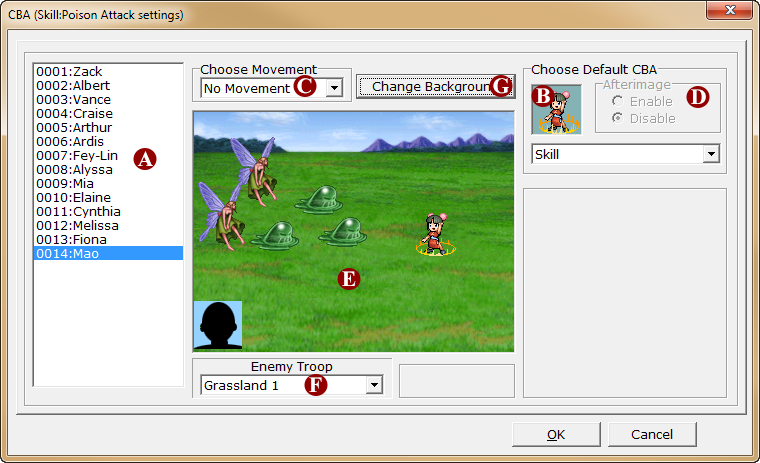
A. Actor List |
This is the list of characters that can learn this skill. The usage animation needs to be set for all of the listed characters. |
B. Choose Default CBA |
Specify the animation for the character when using this skill. The character animation options available are the ones that have been created in the “Battle animation 2” tab, under "Charset” or “Battle Animation." Both types will be listed in the dropdown menu and can be selected. |
C. Choose Movement |
Choose from the dropdown menu whether the actor should move in front of the enemy or stay in place when using this skill. The options that can be set are as follows. ·No Movement: Use the skill without moving. ·Step Forward: Step forward, then use the skill. ·Jump Forward: Jump forward, then use the skill. ·Move to Enemy: Move in front of the enemy, then use the skill. |
D. Afterimage |
Choose from the dropdown menu whether an afterimage should be shown when the actor is moving during skill usage. The dropdown menu contains “Enable” or “Disable." If “No movement” was selected in c), there is no need to specify this. |
E. Enemy Troop |
Choose the enemy group to display in the full preview from the dropdown menu. All of the enemy groups created in the “Enemy groups” tab will be displayed on the dropdown menu. This is used for the preview and has no effect on the game whatsoever. |
F. Change Background |
Choose the battle background for the preview. Teleport/Escape type (if [Teleport] or [Escape] is specified in 2) |
17.Sound Effect
·Specify the sound effect to play when the skill is used. Click the [...] button to open the [Sound effects] window and choose the sound file to use from the list.
·Switch type (if [Switch] is specified in 2)

18.Occassion
·Specify whether the skill is usable in “Field” (on the map) and/or “Battle” scenarios respectively. The skill will be usable in the enabled scenarios.
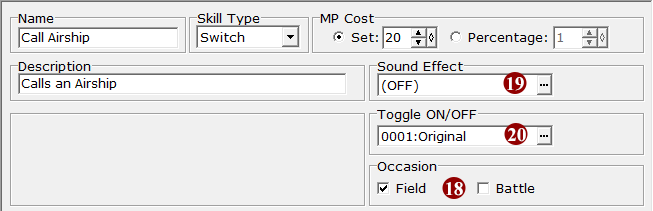
19.Sound Effect
·Specify the sound effect to play when the skill is used. Click the [...] button to open the [Sound effects] window and choose the sound file to use from the list.
20.Switch Toggle ON/OFF
·Specify the switch to turn ON after the skill is used. Click the “...” button to open the [Switches] window, and specify the switch to turn ON from the list.