[Main Window] → [Supplementary Features] → [Resource Manager]
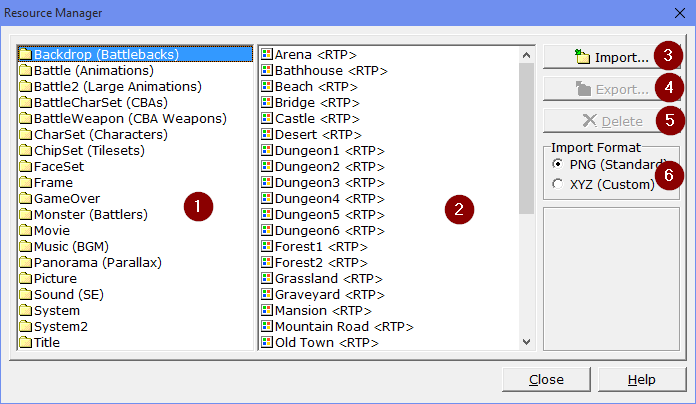
·All resource data is managed in the [Resource Manager]. Resource data can be imported (loaded into the project), exported (written to file), or deleted in this window.
·For loadable resource formats, please check the [Resource Standards] topic.
·The names of the parts of the window and their functions are as follows:
1.Folder List
·This shows all the folders that contain resource data. Resource data is saved into folders by their type. Folder names and the types of resources they can contain are as follows.
Backdrop |
Battle background graphics |
Battle |
Battle animations (spritesheets) |
Battle2 |
Large battle animation sprites |
BattleCharset |
Set images for characters during battle |
BattleWeapon |
Battle weapon graphics |
Charset |
Set images for characters on the map |
Chipset |
Set images for map tiles (tileset graphics) |
Faceset |
Set images for face graphics |
Frame |
Frames displayed on screen (can also be used as battle backgrounds) |
GameOver |
Still images for game over screens |
Monster |
Enemy character images (enemy character graphics) |
Movie |
Video files to be played during events |
Music |
Sound files to be used as BGM |
Panorama |
Still images to use as backgrounds |
Picture |
Still images that can be shown during events |
Sound |
Sound effect files |
System |
System graphics |
System2 |
Additional system graphics |
Title |
Title graphics |
2.File List
·Shows all imported files in the selected folder. Names of resource data files from the Runtime Package are followed with <RTP> (cannot be deleted).
3.Import
·Load resource files into the specified folder, in a format that can be used by this software.
4.Export
·Copies the selected file to a specified location on your computer.
5.Delete
·Deletes the selected file.
6.Import Format
·Specifies the format for image resources when they are imported into the project.