[Reference] → [Spritesheets]
·A spritesheet is an image file which can contain more than one graphic ("sprite"), ordered in rows and/or columns.
·The number of rows and columns can be defined by the user. There is no size limit, but large spritesheets can require a substantial amount of memory.
·All sprites in a spritesheet have the same dimensions.
·Spritesheets can be used as a group of different graphics which can be easily selected by their ID or through a variable. Spritesheets can also be used for animations, by putting animations frames inside the spritesheet which will then be displayed in rapid succession.
·Spritesheets are used with the [Show Picture] command.
Example Spritesheet
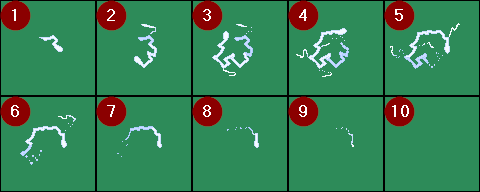
·This spritesheet has 5 columns (i.e. 5 sprites per row) and 2 rows (i.e. 2 sprites per column).
·Each sprite has an ID. The IDs start with 1 and are numbered from left to right and then top to bottom.
·When used as animation, the sprites 1~10 will be displayed in succession. If looping is enabled, then sprite 1 would be displayed again after sprite 10 had been displayed.
Spritesheet Settings Window
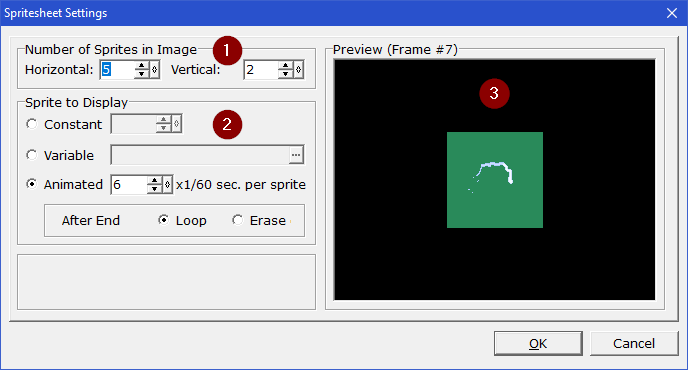
1.Number of Sprites in Image
·Choose how many sprites exist horizontally (i.e. number of columns/number of sprites per row) and vertically (i.e. number of rows/number of sprites per column) in the spritesheet.
oIf you don't want to be required to remember and set the correct numbers every time you select a spritesheet to display, you can use a "magic filename". By adding "[x,y]", where x is the number of sprites horizontally and y is the number of sprites vertically, anywhere in the filename, these numbers will be automatically set. For example, you may name your spritesheet file "mysprite[5,2]" to automatically set the number of sprites to 5 horizontally and 2 vertically whenever you select this image file.
2.Sprite to Display
·Select which sprite from the spritesheet to display. You have three options:
oConstant: Manually select a sprite by specifying its ID.
oVariable: Select a sprite by taking its ID from the specified variable's value.
§When the variable contains a value outside of the valid range (for example zero or a very high number), no graphic is displayed.
oAnimated: Use animated display.
§All sprites from the spritesheet will be displayed in succession.
§You can adjust the speed by specifying the number of frames (1/60th of a second) each sprite should be displayed before advancing to the next (higher value means slower animation, 1 is the fastest speed).
§You can specify what should happen once the last sprite from the spritesheet has been displayed: Using [Loop], the animation will start over and run indefinitely until the picture is erased. Using [Erase], the animation will end after the last sprite and the picture will be erased automatically.
3.Preview
·The selected sprite will be displayed here.
·If the [Animated] mode is used, the animation will be played here at the specified speed.